CreateEventCalendarFilter
Create Event Calendar Filters (AOK User)
Note : To create content you need to login as AOK User user. To create Event Calendar Filters content follow the steps,
- Click on Inhalt(Content) -> Inhalt hinzufügen (Add Content) -> Event Calendar Filters

- Add Appropriate 'Titel' for the page which describes the content added.
- Select 'Is Active' if the Filter should not display in the APP.
- Add 'Key' of the filter.
- Select the 'Type' of the filter from the list.
- Check 'Preselected' if the filter should be preselected.
- Check 'IsFilterMappingRequired'. Uncheck if the filter mapping is NOT required.
- Check 'Multiselect'. If Multi select for the filters in the group.
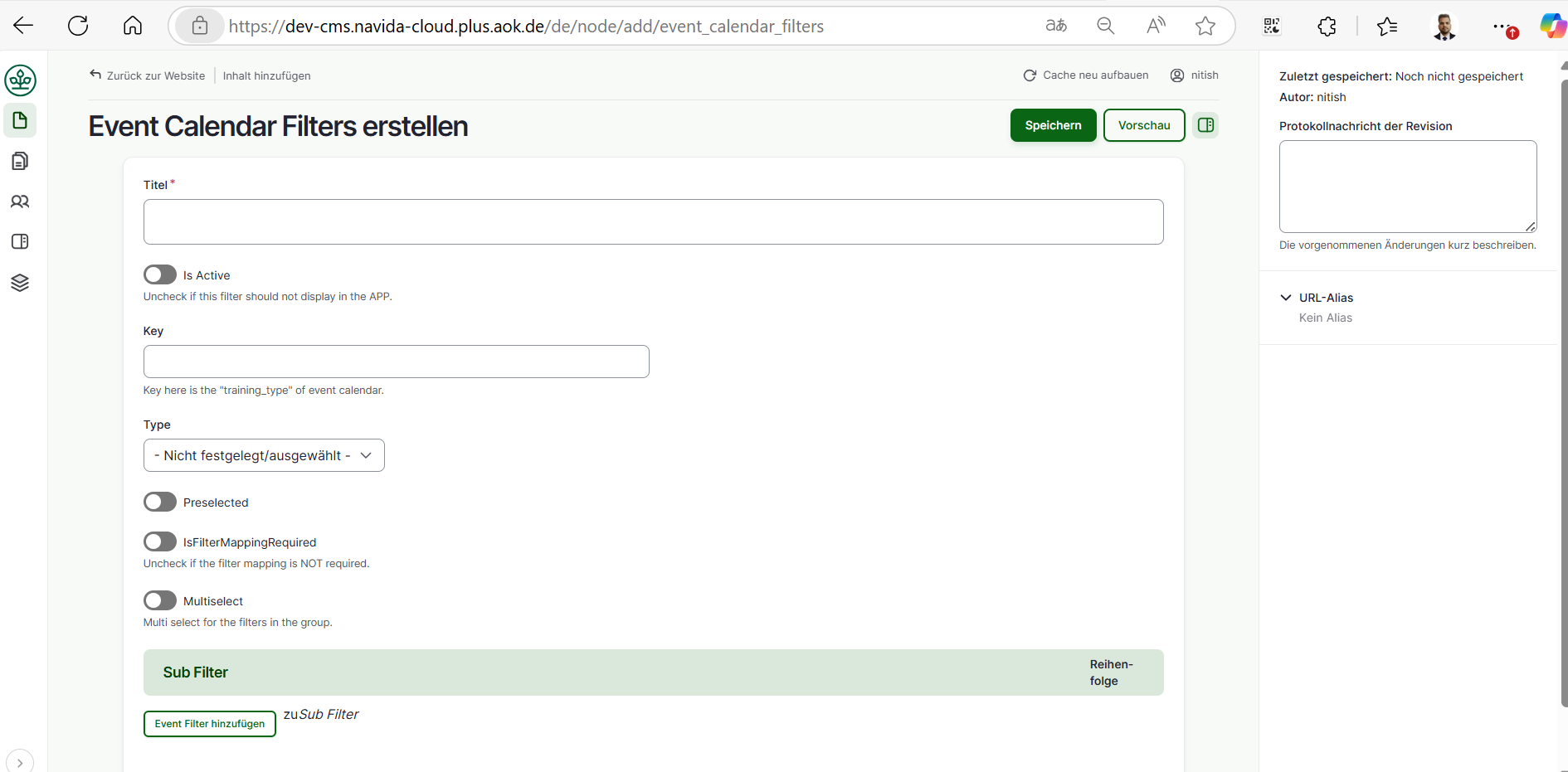
- Click on 'Event Filter Hinzufugen (Add Event sub filter)' to add event subfilter.
- Select 'Is Active' if the Sub Filter should not display in the APP.
- Add 'Key' of the subfilter.
- Add 'Label' of the subfilter.
- Select the 'Type' of the subfilter from the list.
- Enter 'Value' of the sub filter. If we have any value for the subfilter.
- Enter 'Helper Text' to the sub filter if we have any helping text.
- Check 'Preselected' if the subfilter should be preselected.
- Check 'IsFilterMappingRequired'. Uncheck if the subfilter mapping is NOT required.
- Check 'Multiselect'. If Multi select for the subfilter in the group.
- Click on 'Event Sub Filter Hinzufugen (Add Event sub filter)' to add sub filter of event subfilter.
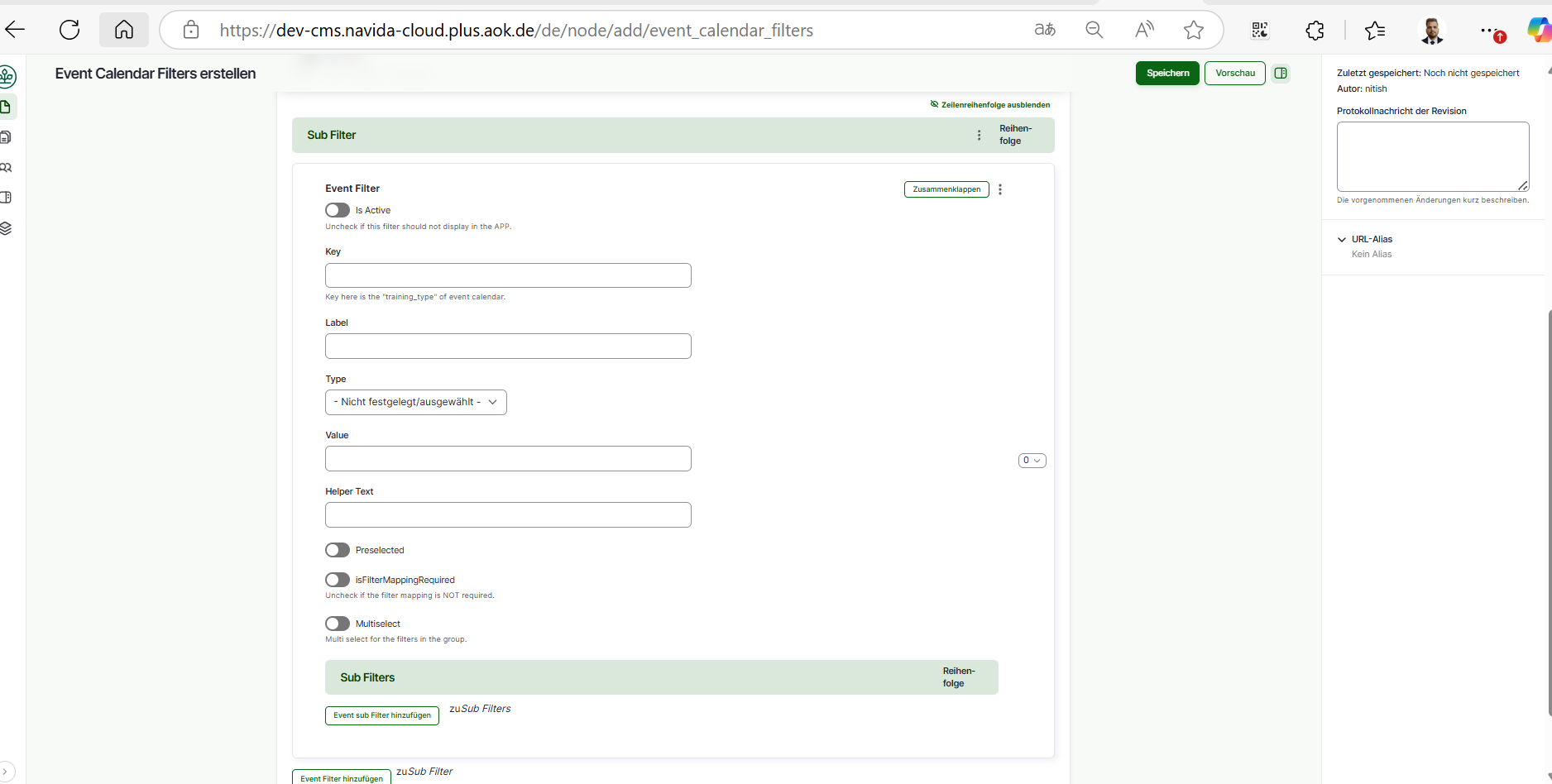
- Select 'Is Active' if the Sub Filter should not display in the APP.
- Add 'Key' of the subfilter.
- Add 'Label' of the subfilter.
- Select the 'Type' of the subfilter from the list.
- Enter 'Value' of the sub filter. If we have any value for the subfilter.
- Enter 'Helper Text' to the sub filter if we have any helping text.
- Check 'Preselected' if the subfilter should be preselected.
- Check 'IsFilterMappingRequired'. Uncheck if the subfilter mapping is NOT required.
- Check 'Multiselect'. If Multi select for the subfilter in the group.
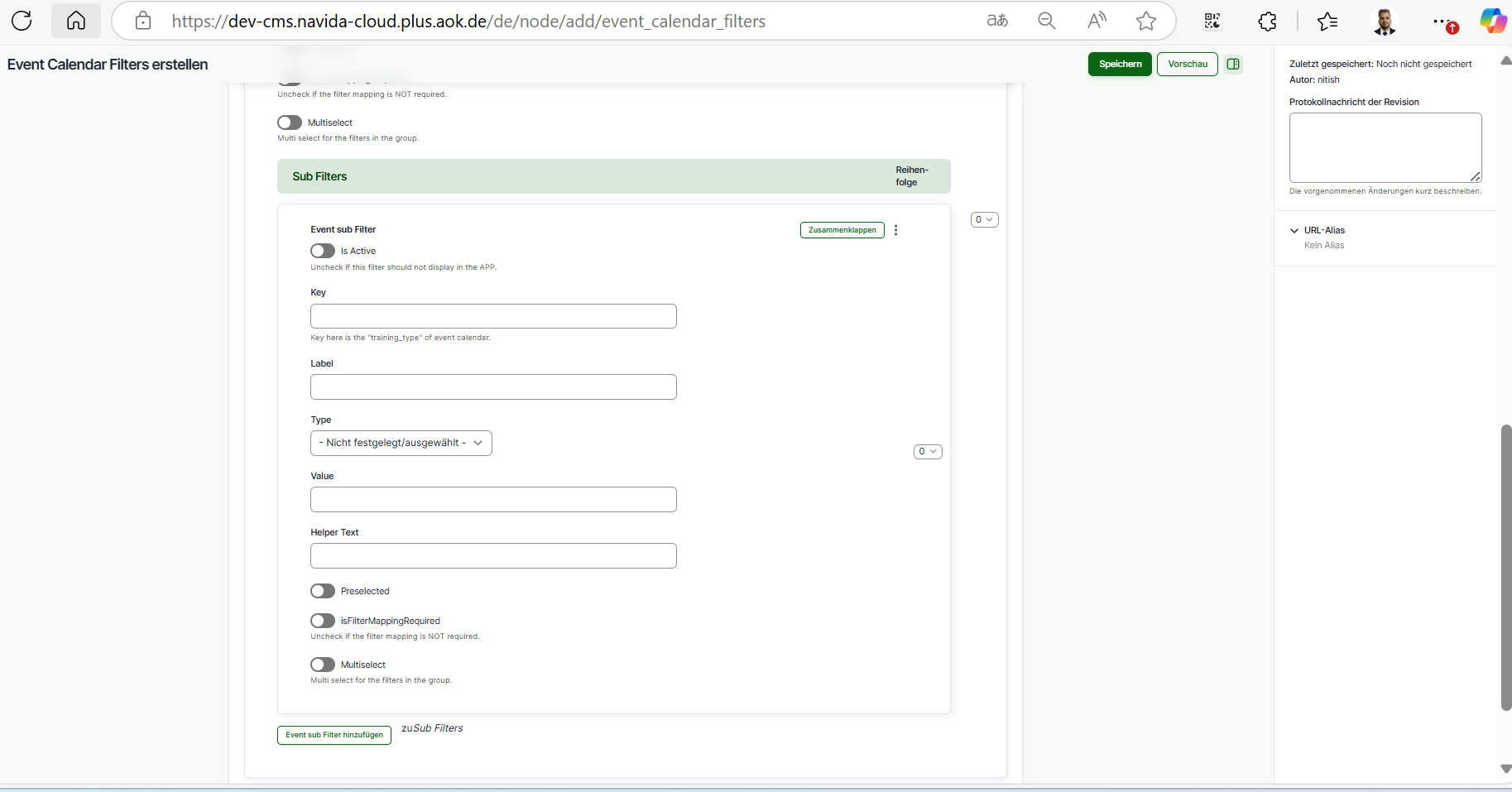
- Click on Speichern (Published) button at bottom to save the page.
- We need to provide grant for the AOK, after published click on Grants tab.
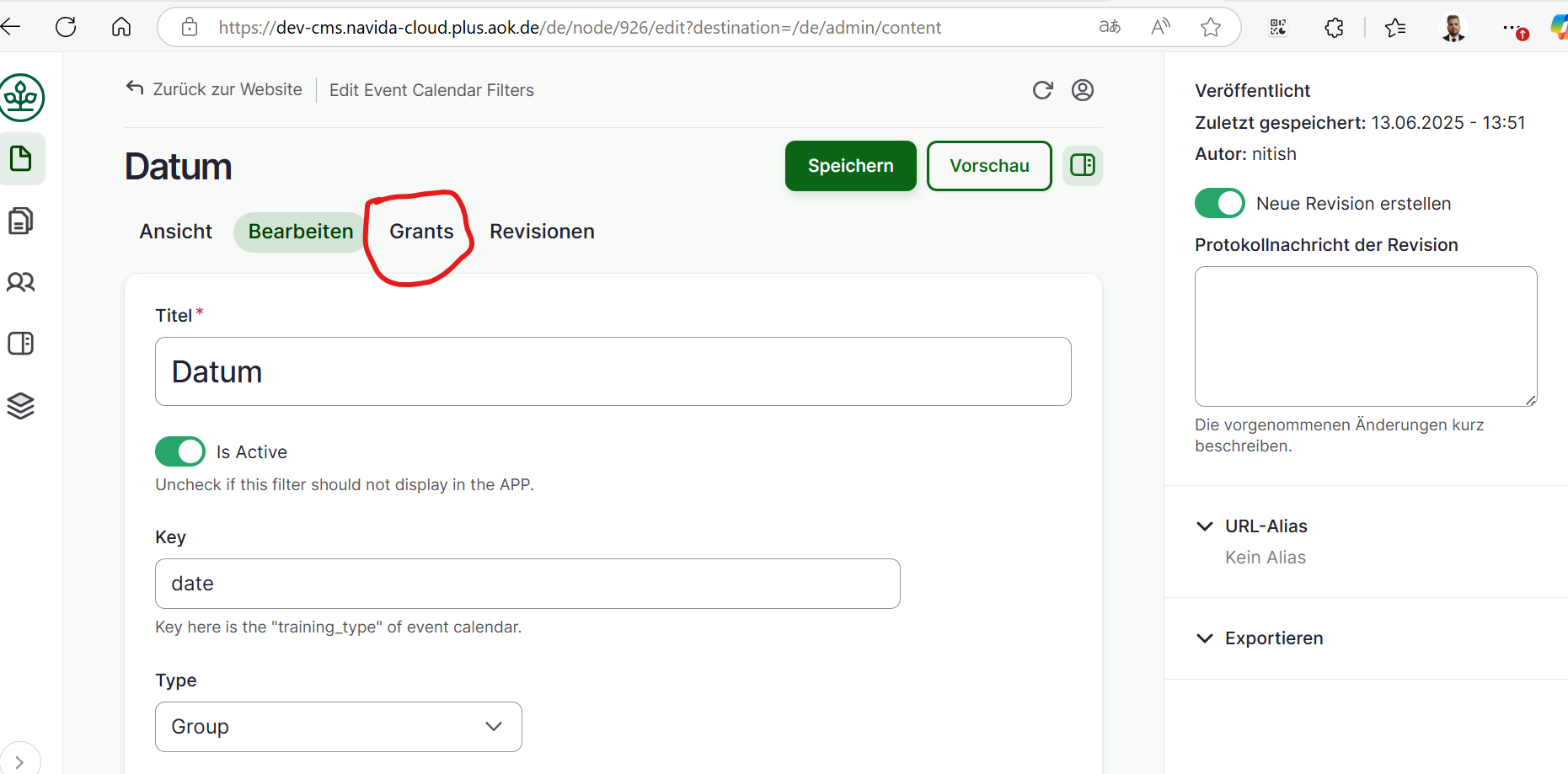
- Give the permission for the Role (Ansicht, Bearbeiten) permission, select the check box and click on 'Save'
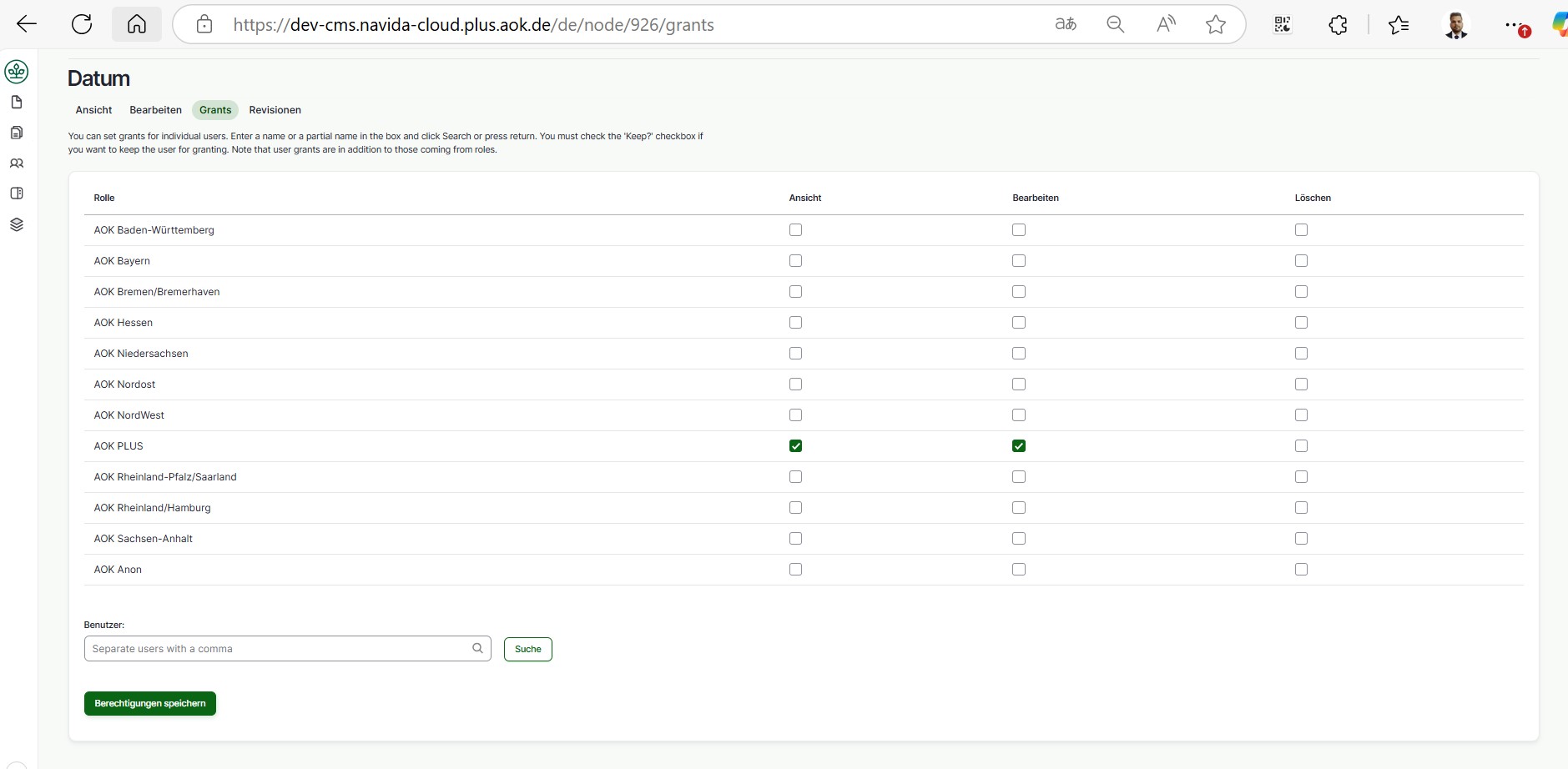
Event Calendar Filters Revisions
To find the Event Calendar Filters revisions follow the given steps,
- Click on 'Inhalt(content)'.
- Choose the Event Calendar Filters page to edit (check if Inhaltstype is 'Event Calendar Filters') -> Click on 'Bearbeiten(Edit)' button at right side respective at Titel column.
- Click on 'Revisionen(Revision)' tab. It will show all revisions for the Event Calendar Filters.
- We can compair the 2 revisions. Select the revisions using radio buttons and click on 'Ausgewählte Revisionen vergleichen(Compare Selected Revisions)' it will give the comparison page 2 revisions side by side. Changes are green colored and current one is red.
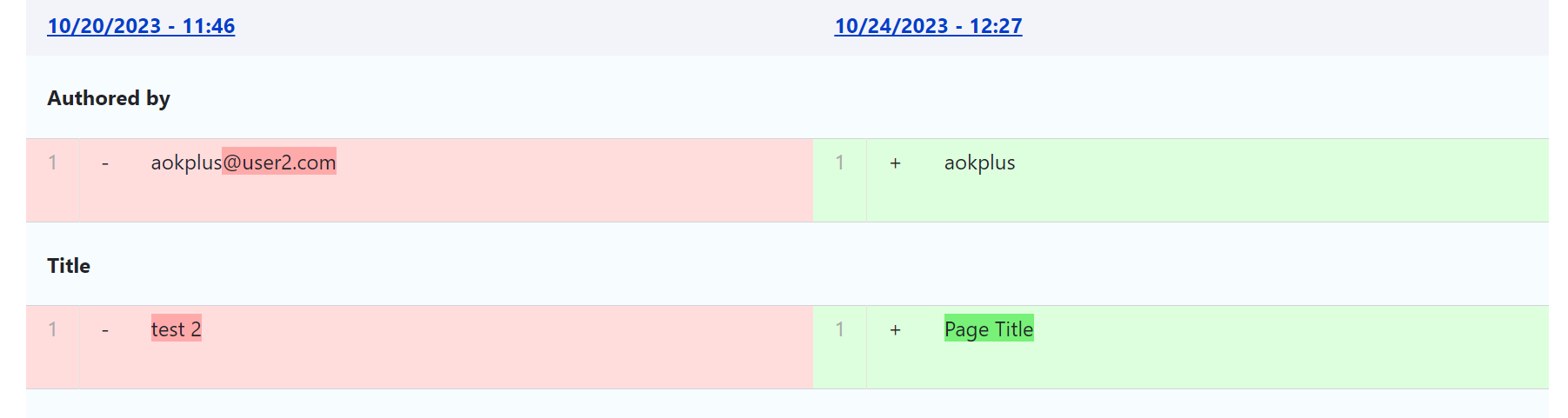
- We can revert the Event Calendar Filters to the older version Click on 'Zurücksetzen(revert)' it will revert the consent to the selected revision content.
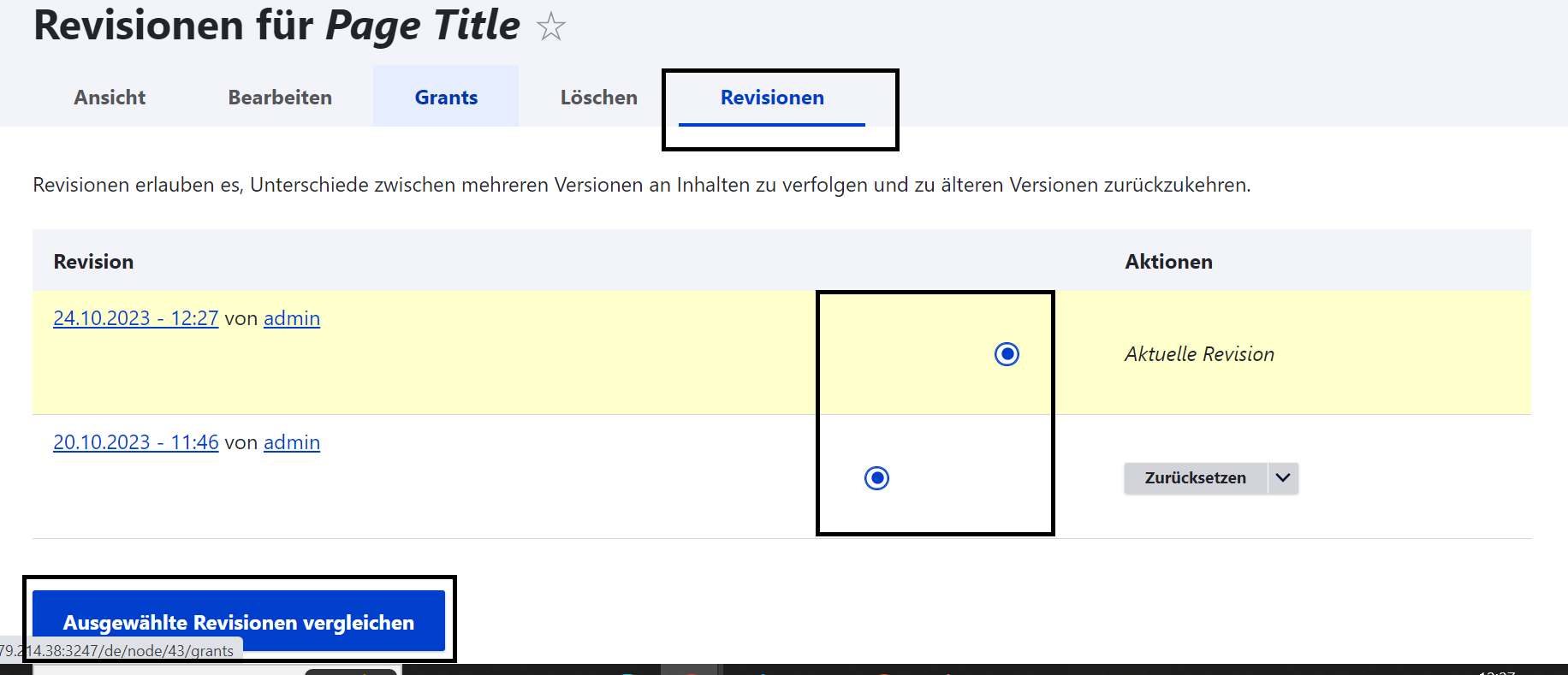
Edit Event Calendar Filters
To edit Filter pages follow given steps,
- Click on 'Inhalt(content)'.
- Choose the consent page to edit (check if Inhaltstype is 'Event Calendar Filters') -> Click on 'Bearbeiten(Edit)' button at right side respective at Titel column.
- Edit the page, after editing please make sure 'Vröffentlicht(published)' is chcked.
- Click on 'Speichern(Save)' button.